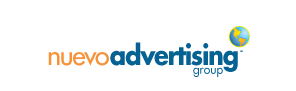
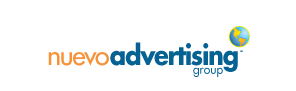
Verizon FIOS sells out to Frontier, Raise your hand if you’ve had serious technological issues with the Verizon Fios to Frontier transition during the past Three weeks. Take it from me, the companies should never have done the conversion on April 1. Not only did they set themselves up to be the butt of “April Fools” jokes, they seemed utterly unprepared. My experience is that there was no strategy, no redundancy planning, and no expert guidance to aid the customer service staff to help their customers. After countless phone calls, demanding that my issues be elevated to supervisors, and countless frustration, I’m happy to say our video services are now back up and running – but it took us a week back-and-forth with Frontier to make that happen, and no small thanks to my own troubleshooting.
Here are some simple steps you can take to remedy the potential problems you may be experiencing at home yourself:
First off, let’s take a walk outside your house to the location where the Internet comes into your home. Look at the Verizon/Frontier box. Is it damaged? Does everything look like it’s connected? Once you’ve determined that, take a flat head screwdriver and open the box. You’ll should see a bunch of flashing lights with a legend next to them explaining which lights are responsible for what action. Make sure you have no orange or amber or red lights flashing. Take note and then close the box.
You can’t go a day without seeing or hearing the latest ads from countless home security monitoring systems. Having one can lower your homeowners’ insurance rates, deter crime, and give you peace of mind when you are not at home. Video surveillance systems are becoming very routine throughout our lives at home, at work, and in public venues. We are being watched when out in public or in a residential neighborhood. So what’s the purpose of the security system, anyway? And how do you really decipher what’s a good option for you? Here are some quick pointers to aid you in your buying decision.
The first step is to determine what you want to monitor. Is it the access to the exterior of your entire property? Your house? Your front door? Or just the inside environment? Do you want to monitor your home only when you’re not at home? Do you have pets inside when you are gone that may trip a motion sensor? Do you want to check in from your mobile device? Are you confident with the do-it-yourself set up? Most security systems today come with everything you need out-of-the-box. Taking into consideration what you really want to monitor will help you determine the right system for you.
Have you ever been somewhere with no WiFi connection and felt like there’s nothing you could do to be productive? Say you are on vacation, away from the office, or in a location where there is no free Internet. You have your laptop with you. What do you do to use your time effectively? Many email systems will allow you to work off-line. It’s not only possible, it’s also a good way to make use of idle time.
Depending upon what email service you use, you may be able to respond to existing emails, compose new ones, or just take some time to clean up your inbox or sent mail. To work offline, first you must determine what type of email service you’re using. Is your email a web-based system that requires you to login into a URL, such as www.outlook.com? If that’s your scenario, you can use your mobile device’s Internet access as an WIFI “hotspot.” Check under your settings or control panel options on your mobile device to see if your device allows this. Then, turn the option “on.” Now, check your laptop WIFI icon and you should see the name of your mobile device, like “John’s iPhone.” This solution is called “tethering.” It basically shares the mobile device WIFI with your computer so you can check and write emails fully accessing the Internet.
Techknowledge if you’ve ever become frustrated trying to overcome a technology challenge, today’s Tech Tip will give you advice on taming the tech beast and discovering ways to fix it yourself.
With a little self-drive, curiosity, and perseverance, you will be amazed how some simple daily troubleshooting on your part can help you gain the techknowledge you need to solve many issues yourself.
Think about the multitude of new technologies that have launched during your lifetime and how you felt when you first used them. Remember the first time you used a DVD player? Got your first cell phone? Streamed a movie on your TV? Heard about “cloud” storage solutions? Do you remember how long it took you to get up to speed? I’m guessing your answer is “no.” Today, most of those inventions are probably essential to your everyday life and as simple to use as electricity. My aim is get you to feel as confident as possible to solve other technology snafus.
I found out the hard way that Apple’s AirPlay doesn’t always work as advertised. According to Apple: “With AirPlay, you can stream music, photos, and videos to your AppleTV, or stream music to your AirPort Express or AirPlay-enabled speakers.” Of course if you’re using AirPlay with any Apple suite of products, chances are the feature will work fine on your phone, computer, or tablet. But what if you’re using Flickr video, or Spotify? Have you noticed that sometimes your video won’t play? You get the boilerplate error message saying something went wrong.
After some serious time troubleshooting and a lot of trial and error, I stumbled upon a solution that allows your video to play. Be aware that since you are connecting devices, notifications from one of your connected devices may interrupt your movie viewing? What do I mean? When you’re trying to access Apple TV and you’re trying to play a Flickr video, the only way I found to make it work is to mirror your screen or connect using mirroring. This allows the video to play both on your device and through Apple TV. Don’t get me started on the inconvenience this causes. Using this option, you’re basically tying up two devices and using up your mobile phone or tablet batteries unless the device is plugged into an electrical outlet.
Everyday Tech Tips, This weeks Tuesday’s Tech Tips departs from my usual business orientation to focus on one of my favorite, personal technology topics: home and entertainment systems!
Today, you can wire and add wireless network connectivity to everything from your air conditioner, appliances and home alarm to gaming, entertainment systems, and tablets. The convenience of going high-tech at home can be an amazing convenience, but it’s not without its challenges.
You have many different options on how you set up your network configuration. You might choose to limit access to certain devices based on the user (different settings for mom and dad or each child), the time of the day, or even set time ranges when each device may be used. Let’s say you have kids who need to use a tablet or laptop for school homework each weekday. You can set up a standard time range internet access will work for each device: Monday through Thursday from 3pm-8pm for example. That way, you can be assured your kids are not up until 1am playing video games on school nights! You can also set internet content filters to limit which sites your children can access. Best of all, these features can be customized for each device and password protected so only you can change them.