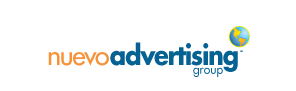
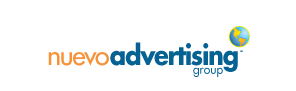
External hard drive space and cloud storage have become so inexpensive we no longer have any excuse not to have multiple backups of our digital content to protect all of our devices—computers, smartphones, tablets, etc. Think of the many hours you invest at your company in gathering client data, developing amazing creative solutions, conducting online research, finalizing that perfect proposal or even just preserving your photos from a family vacation. Now, imagine all of that work is gone in an instant due to a computer crash. Think of the hours of billable time that would be lost in trying to recreate what was lost.
I recently had one of my computer hard drives fail. I had backed it up onto external storage drive—but that one failed too. Thankfully, I had a third backup in the cloud and all of my data was saved. It’s not as simple as just connecting your computer to an external hard drive, or with Apple, turning on Time Machine, and initiating a backup. You also need to periodically check your backups and the integrity of the drives you are using. Another great, cost-effective and convenient solution is to subscribe to a cloud computing backup service.
There are a number of cloud services in the market that are effective and reliable, such as iDrive, CrashPlan, SOS, Carbonite, etc., many costing less than $100 a year to store up to 1 terabyte of data. Cloud services use the most up-to-date encryption software to protect your intellectual property. If you’re worried about your privacy you can always set your content to be encrypted.
A few simple steps you should take to make sure you’re back up content is safe:
1) Always have your computer automatically backing up to a local hard drive.
2) Subscribe to an additional off-site backup service.
3) Periodically check your external drive to make sure the backups are on there and the computer back up drive is still functioning. Be aware you should ensure at least 20% of the total drive space remains “free” – so if you have a 1terabyte drive, make sure 200 gigs are left unused.
4) Wherever possible replace or remove your backup and store it off-site.
5) Once a month run a restore from one of your drives simply to check the functionality of the restore process.
6) Setup each new device you purchase for automatic backup of some sort.
Devoting just a few hours a month to this process will protect hours, days, or weeks of your work, ensuring your financial investment and intellectual property is secure.